Batches and orders
Monitoring an order from start to finish is essential in many cases. This process is designed to gather valuable information about the speed, stops, and production quantity, all of which are correlated to the manufacturing of specific items.
Run a batch
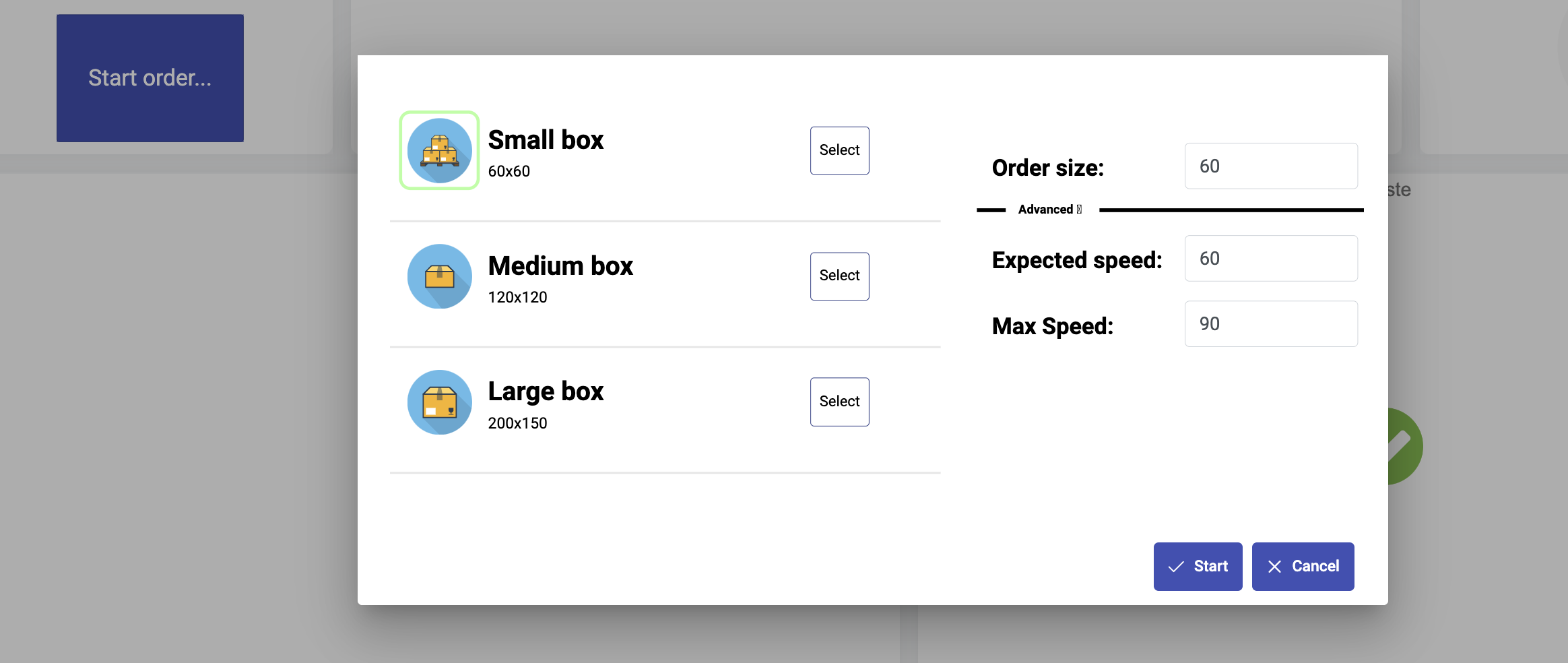
- Press the
Start orderbutton to initiate an order. A dialogue will appear. - In the dialogue, choose the product to be processed by clicking
Select. - Enter the quantity to be produced in
Order Size. - If the preset expected speed and maximum speed are incorrect, adjust them in the provided fields.
- Finally, press the start button.
- When the order is finished, press the
Stop orderbutton. This is the same button used for starting orders.
Edit products
The role "OEE Engineer" can edit products. Start by navigating to the correct machine in configuration mode.
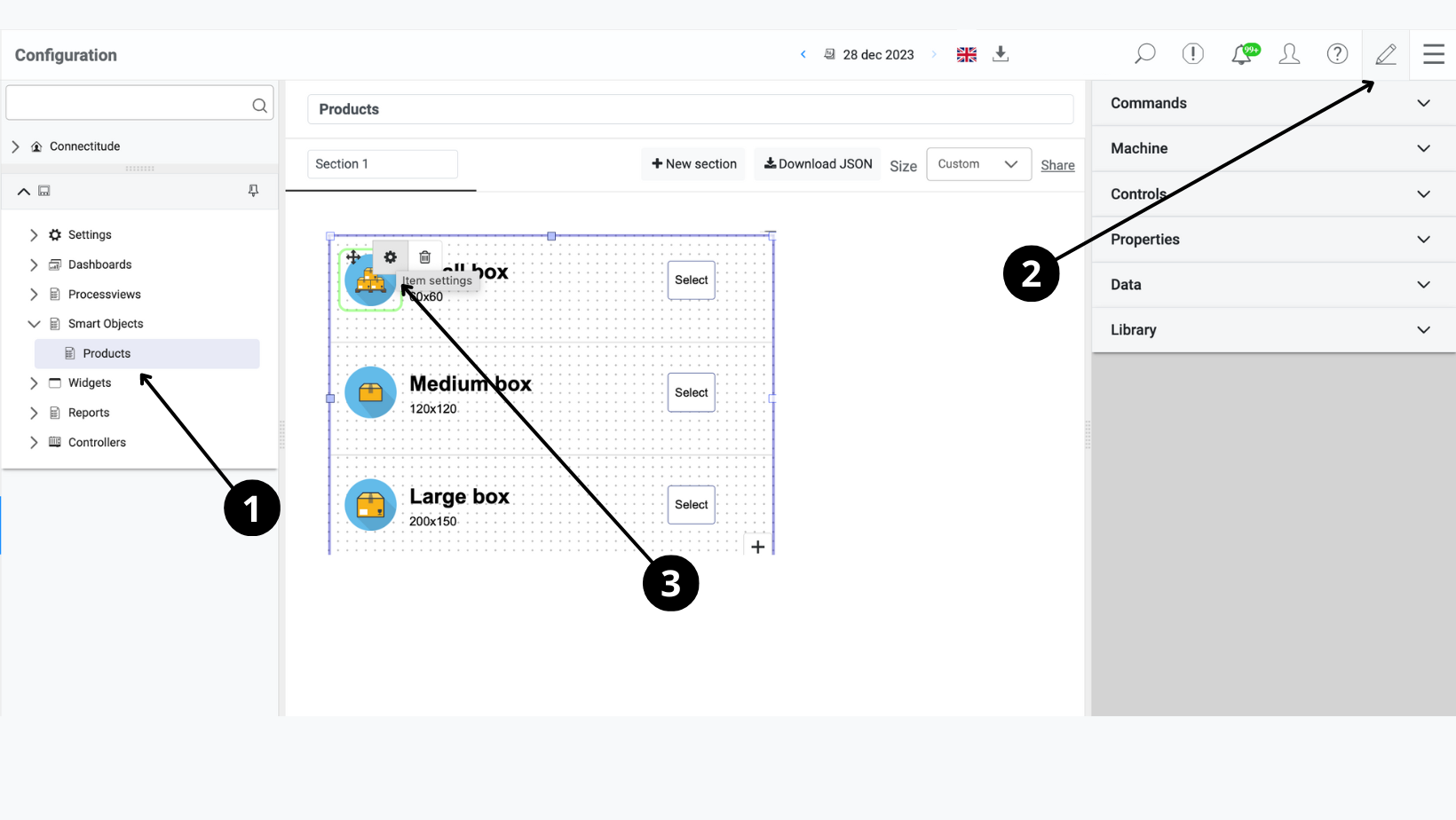
- Select "Smart Object" and open "Products."
- Open the pen icon at the top right.
- Click on the object that holds the products, then hover over a product and click the gear icon.
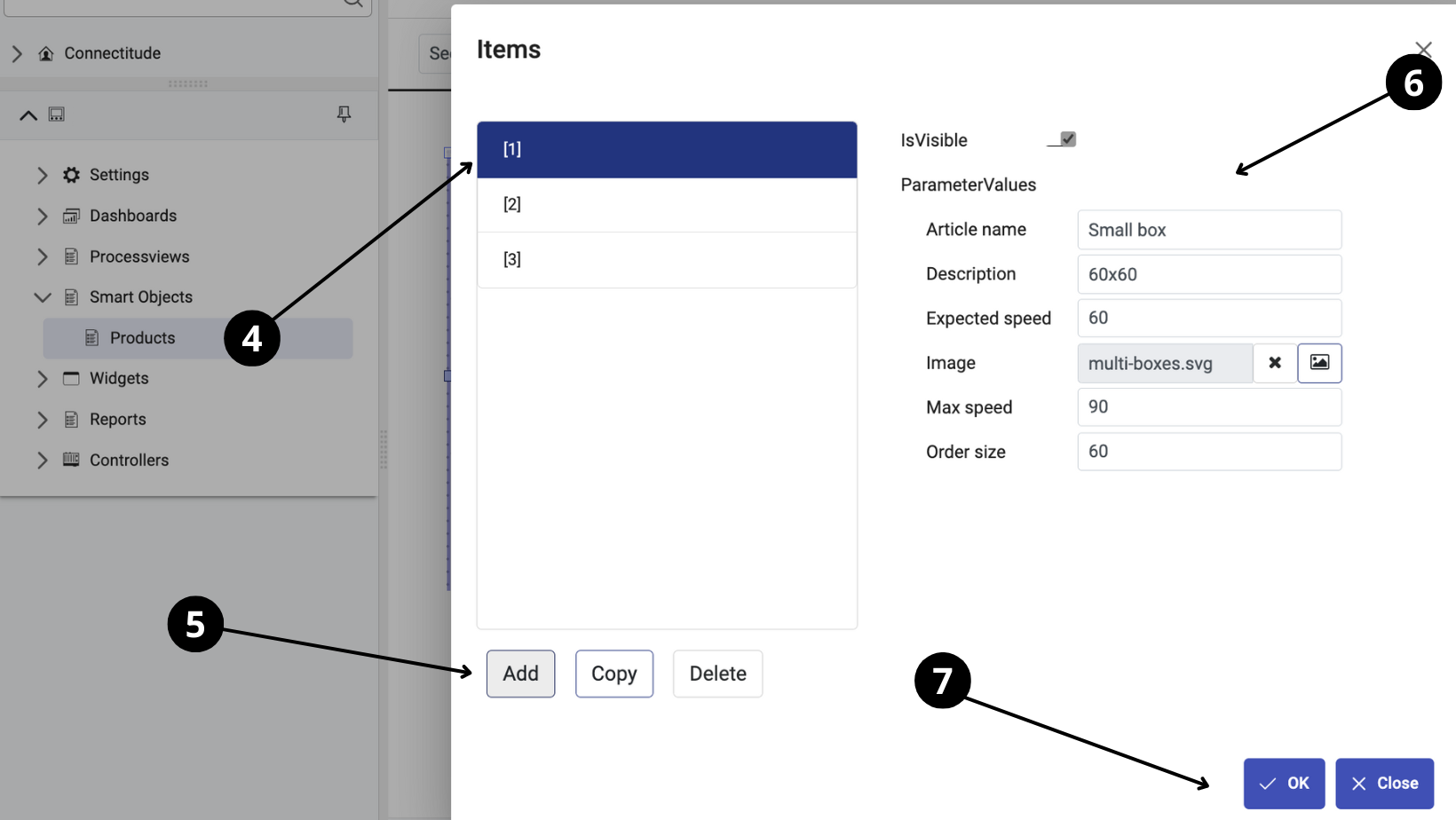
- Click on an item in the list.
- Choose whether you would like to add, copy, or delete that item. If you want to change values in that item, skip this step.
- Fill in the values
- Click
Okand close edit mode by clicking on the pen icon.
Don't forget to send the latest configuration to the gateway.