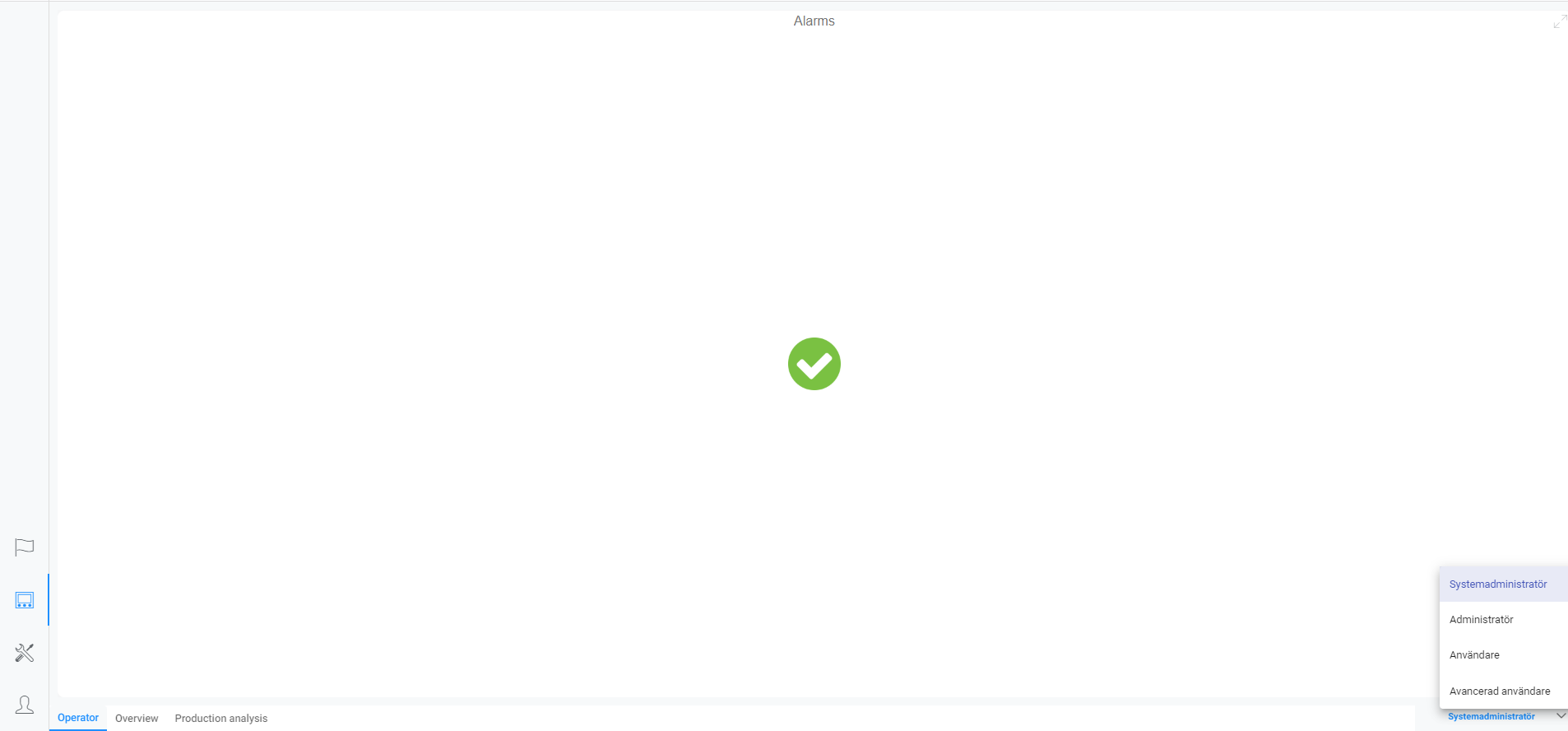Dashboards
A dashboard is used to present data. Essentially the dashboard consists of different widgets designed to demonstrate information about the production in a clear and insightful way. It is possible to have multiple dashbord showcasing various data from the production.
Dashboard types
You can have dashboards on several levels. Some dashboards function on a certain machine whilst others work on a higher level to compare and summarize several lines. Depending on where you want the dashboard in the structure you will have different options for creating one. When creating a dashboard on a tenant or group, you have a few options on what Type the dashboard should be.
The different types of dashboards that can be created are Standard, Inherited and Layout. They are explained further when you hover the information icon in Create Dashboard.
Create a dashboard - Tenant or group
Start by being located at the place you want the dashboard. Click on the pencil in the top right corner and choose Create Dashboard:
- Choose a name for the dashboard in Name
- Make sure that the roles that should be able to see the dashboard are marked in Roles
- If you want the dashboard to be visible for all the roles that have access to the machine, let Visible be on
- You can have a private dashboard that is accessable for the user who created it only. If you want to use this function, make sure that you switch the Personal button
- Choose which type of dashboard you want to create in the Type bar
- Mark how you want the dashboard to look initially, either by picking default dashboard or a previous created layout
- Click on Create and your dashboard will be set up
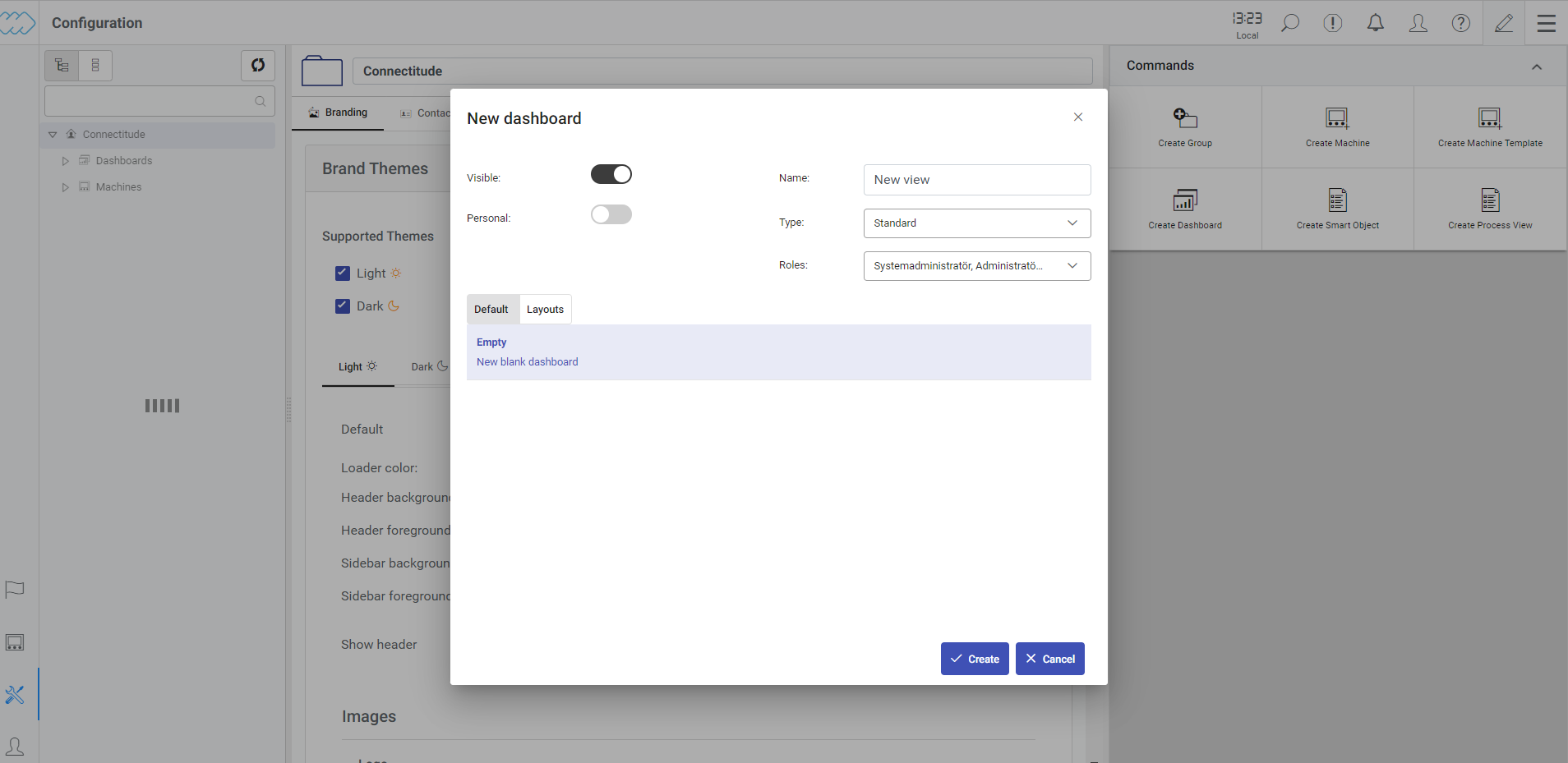
Create a dashboard - Machine
To create a dashboard for a machine you have to be located on the machine in the portal. Click on the pencil in the top right corner and choose Create Dashboard:
- Choose a name for the dashboard in
Name - Make sure that the roles that should be able to see the dashboard are marked in
Roles - If you want the dashboard to be visible for all the roles that have access to the machine, let
Visiblebe on - You can have a private dashboard that is accessable for the user who created it only. If you want to use this function, make sure that you switch the
Personalbutton - Choose which
typeof dashboard you want to create - Click on
Createand your dashboard will be set up
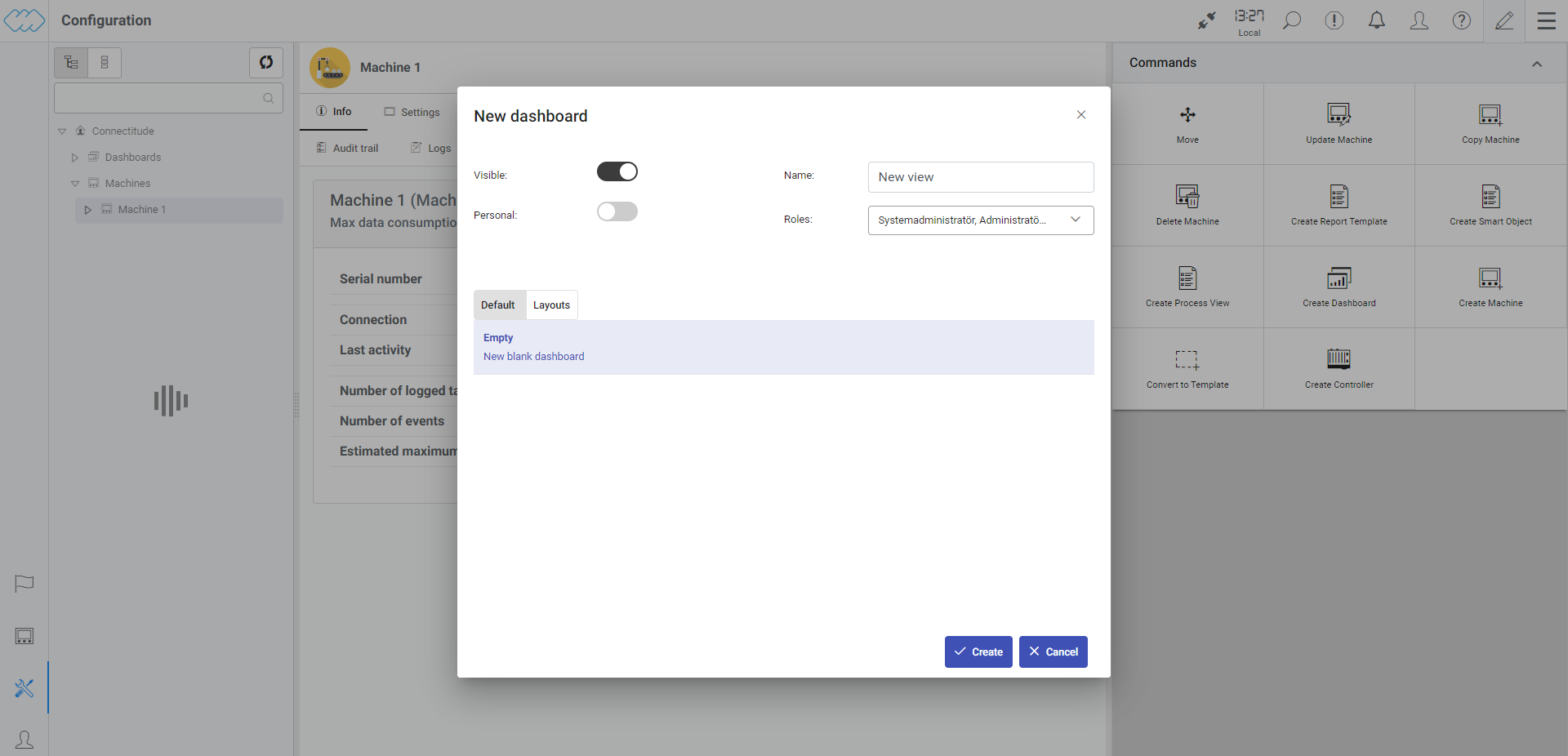
Roles in dashboards
In Dashboards you will see your dashboards for the specific group. Next to the name of a dashboard there is a role section. The different roles that have access to a specific dashboard will be displayed.
If you want to change which roles that have access to the dashboard, click on the pen in the top right bar and edit where the roles are displayed by clicking on the box next to the name.
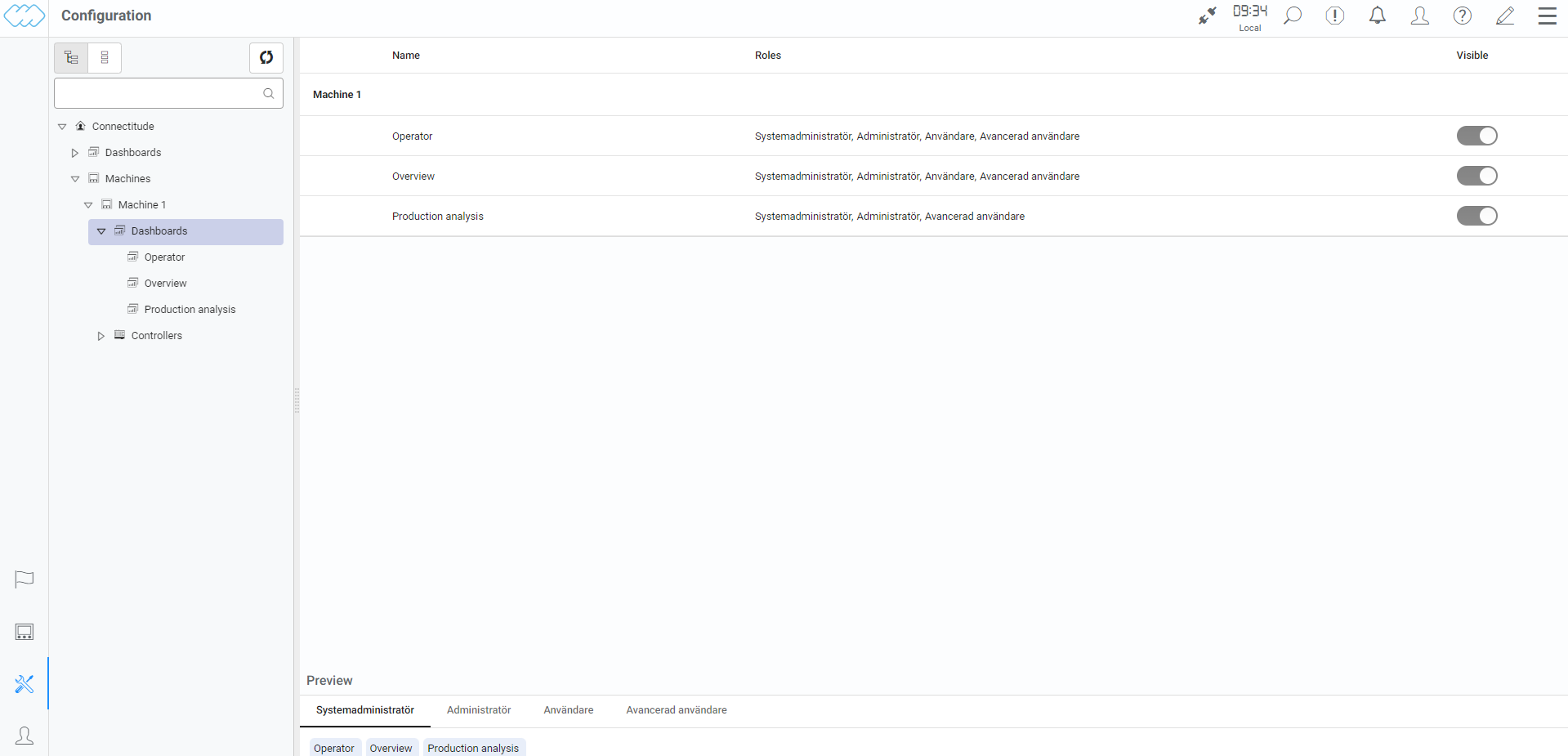
Access dashboards
A dashboard is only visible in the machine view for the role(s) that have access to it. In the bottom right corner you will see which role that is active.
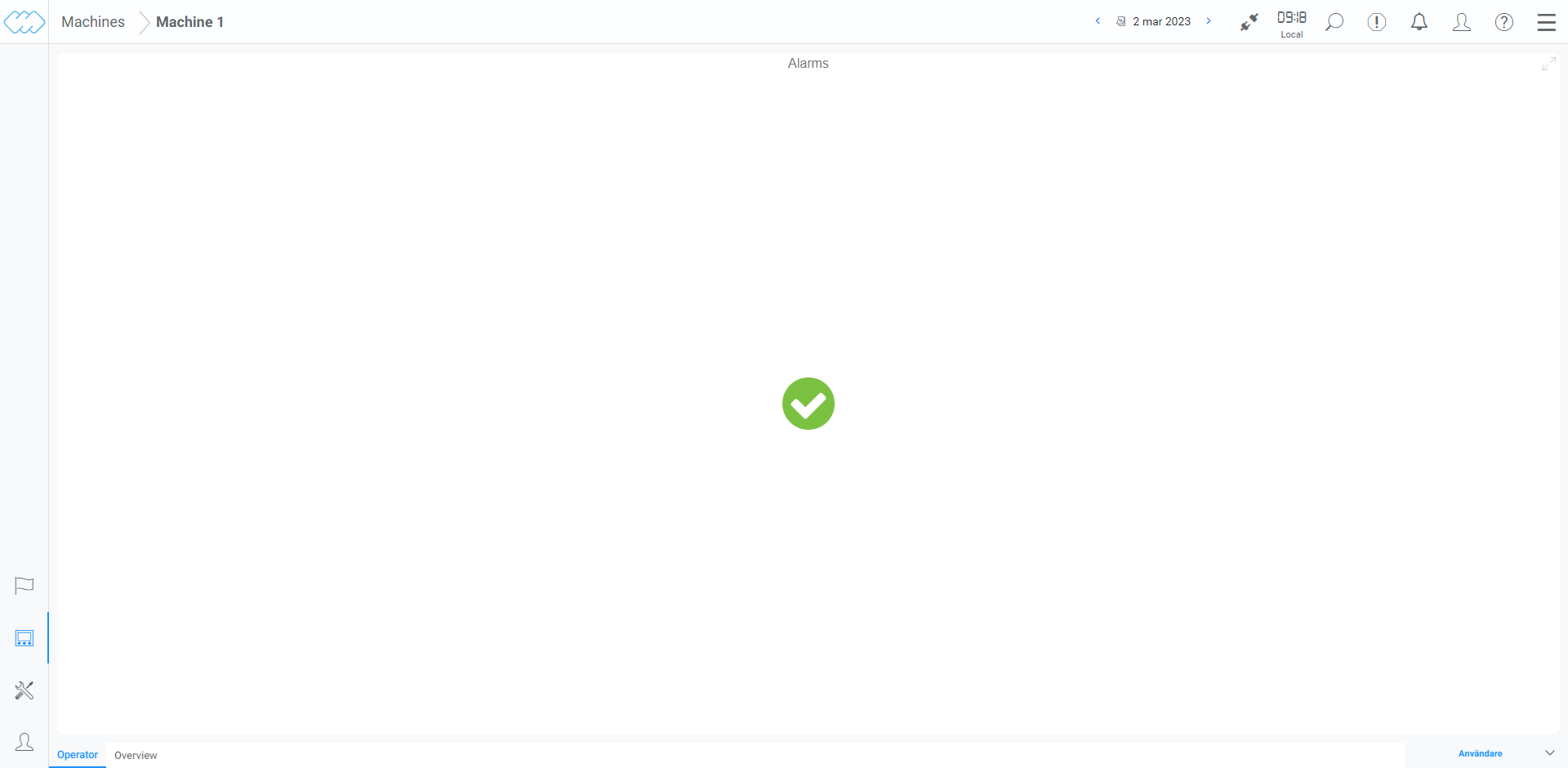
By clicking on the active role and use the menu you can choose another role. In this example we are changing from operator to system administrator which displays yet another dashboard due to the different access of the roles.