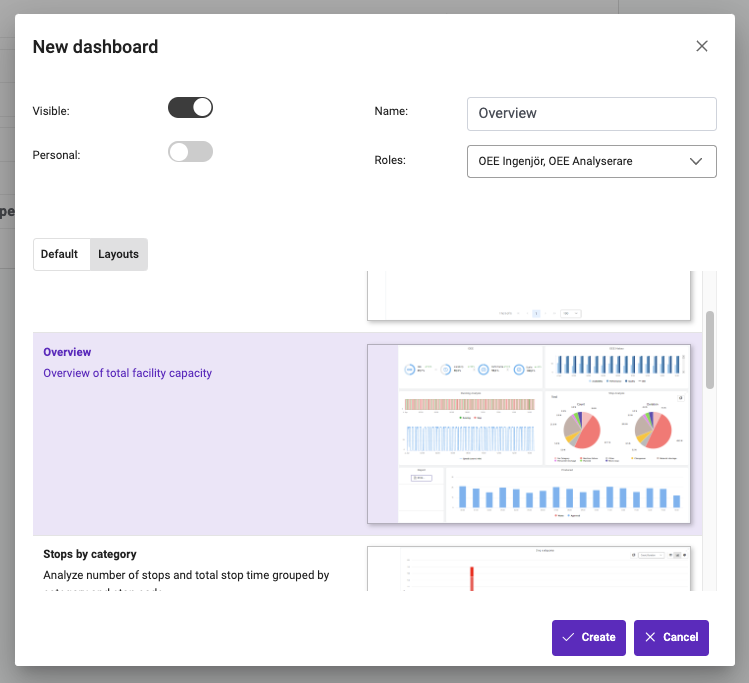Connectitude OEE Dashboards
A dashboard is used to present data. Essentially, the dashboard consists of different widgets designed to demonstrate information about production in a clear and insightful way. Connectitude OEE offers multiple dashboards showcasing various production-related data.
Dashboard Types
In the Dashboards overview, you will see dashboards for the currently selected group or machine. Next to the dashboard name is a Role section. The different roles that have access to a specific dashboard will be displayed. To change the roles with access, click on the edit pen among the upper right system buttons and edit the roles from the roles dropdown.
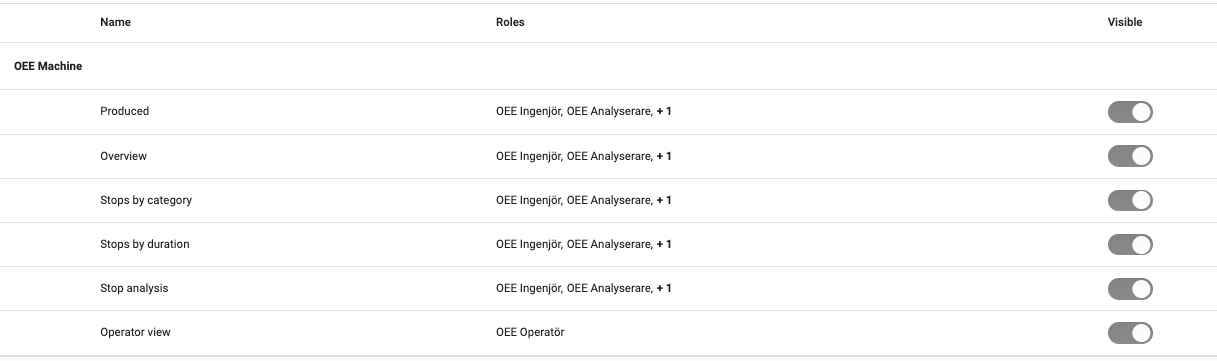
The following dashboards are included in Connectitude OEE:
- Operator view
- Overview
- Produced
- Stop analysis
- Stops by category
- Stops by duration
Edit Dashboard
The OEE module includes six default dashboards. These dashboards consist of widgets that can be configured in terms of size and placement. It is also possible to exclude existing widgets from the dashboard or add new ones.
To edit a dashboard, click the edit pen in the upper right after first selecting the specific dashboard in the configuration view. You can then drag & drop widgets to change their position or add new ones from the menu to the right.
To remove or edit a specific widget, hover over it and click on the gear icon to edit or the trash icon to remove.
Add Dashboard
First, select the group or machine where you want to create a new dashboard. Click on the edit pen in the upper right and select Create Dashboard:
- Edit a name for the dashboard in
Name. - Ensure that the roles that should be able to see the dashboard are selected in
Roles. - The
Visiblesetting makes it possible to toggle the dashboard visibility on or off. - You can have a private/personal dashboard that is only visible to the user who created it. To use this feature, enable the
Personalswitch. - Choose an initial layout for the dashboard by selecting a default dashboard or a previously created layout such as the standard OEE dashboards.
- Click
Create, and your dashboard will be created.