Access your devices with VPN
If you want to access your devices, like an HMI or PLC, to be able to troubleshoot or program them remotely, you should follow this guide.
VPN is an add-on module that can be enabled by contacting a sales representative at Connectitude.
-
Make sure VPN feature is enabled.
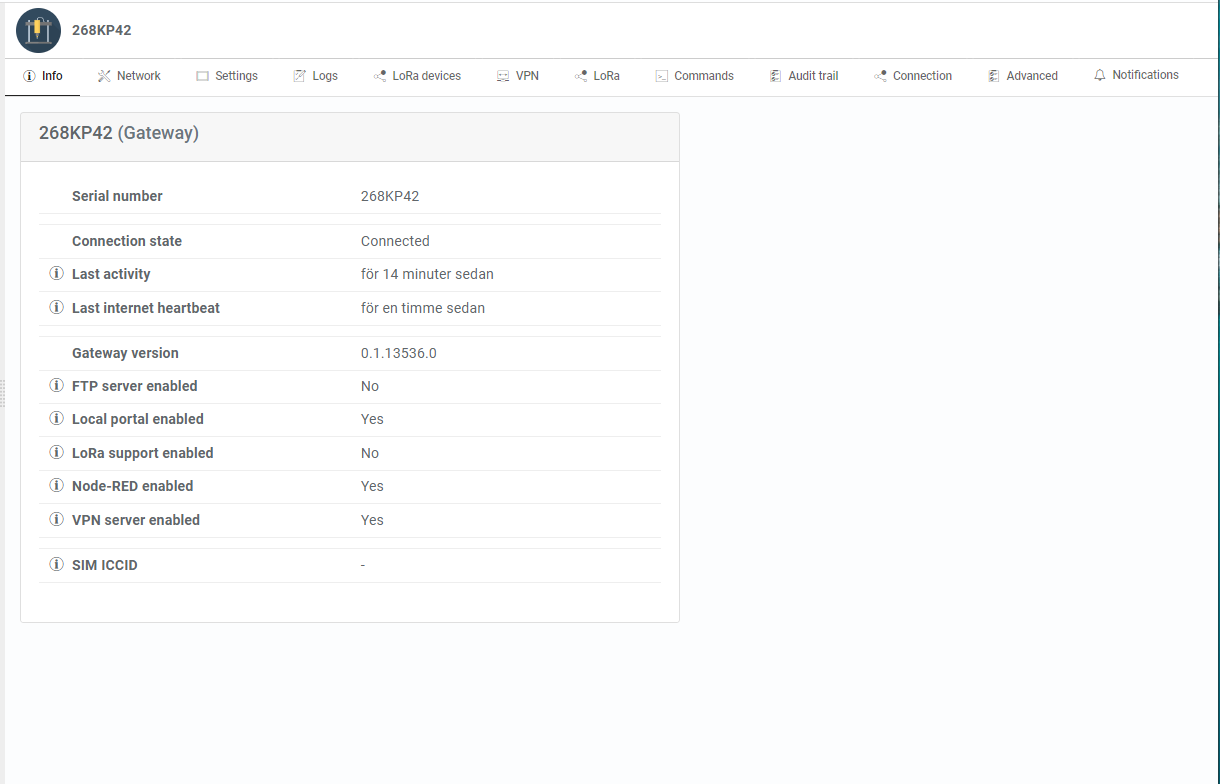
-
If VPN is not enabled click the pen and select Update gateway and check VPN feature
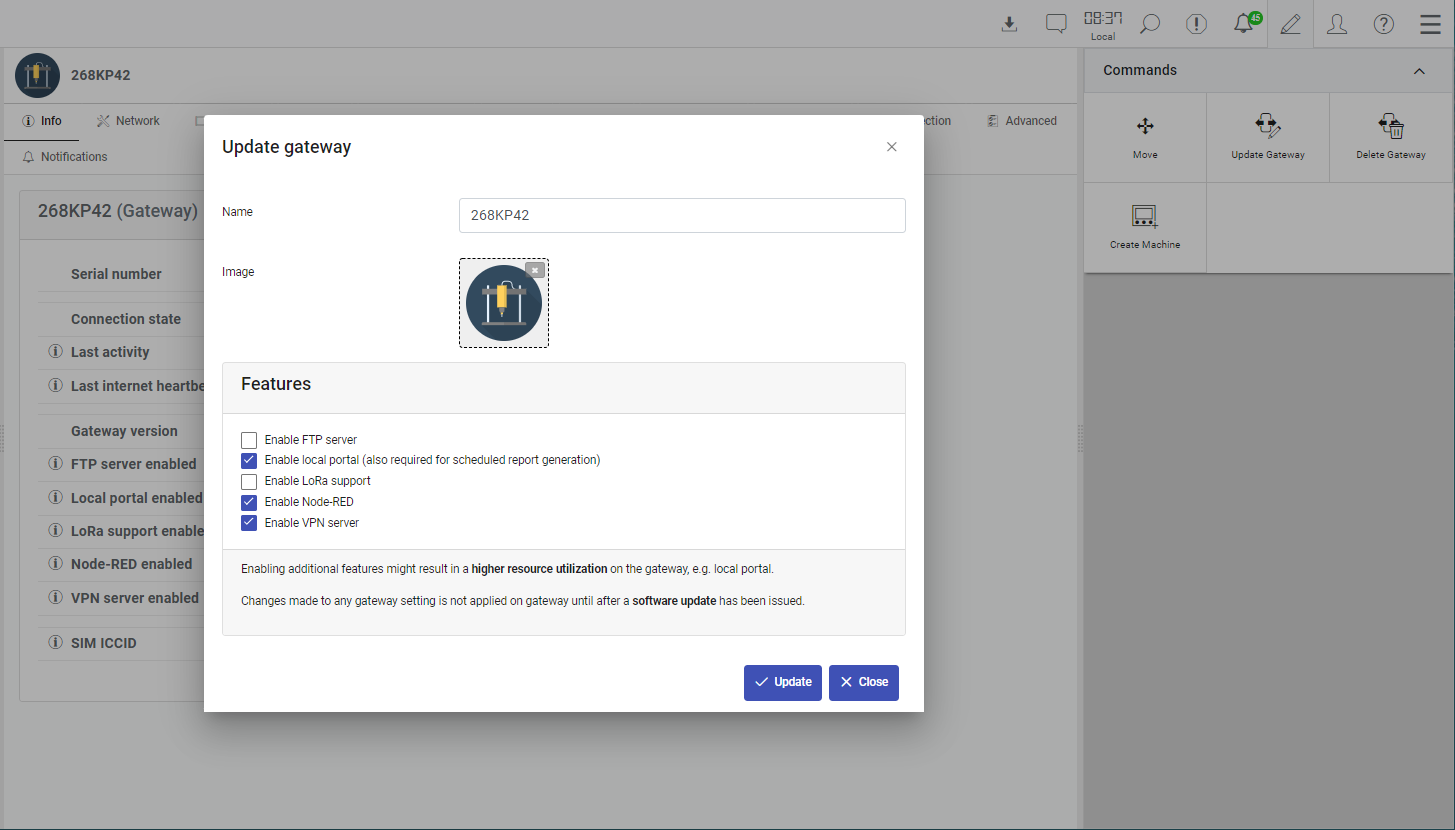
-
Update gateway software
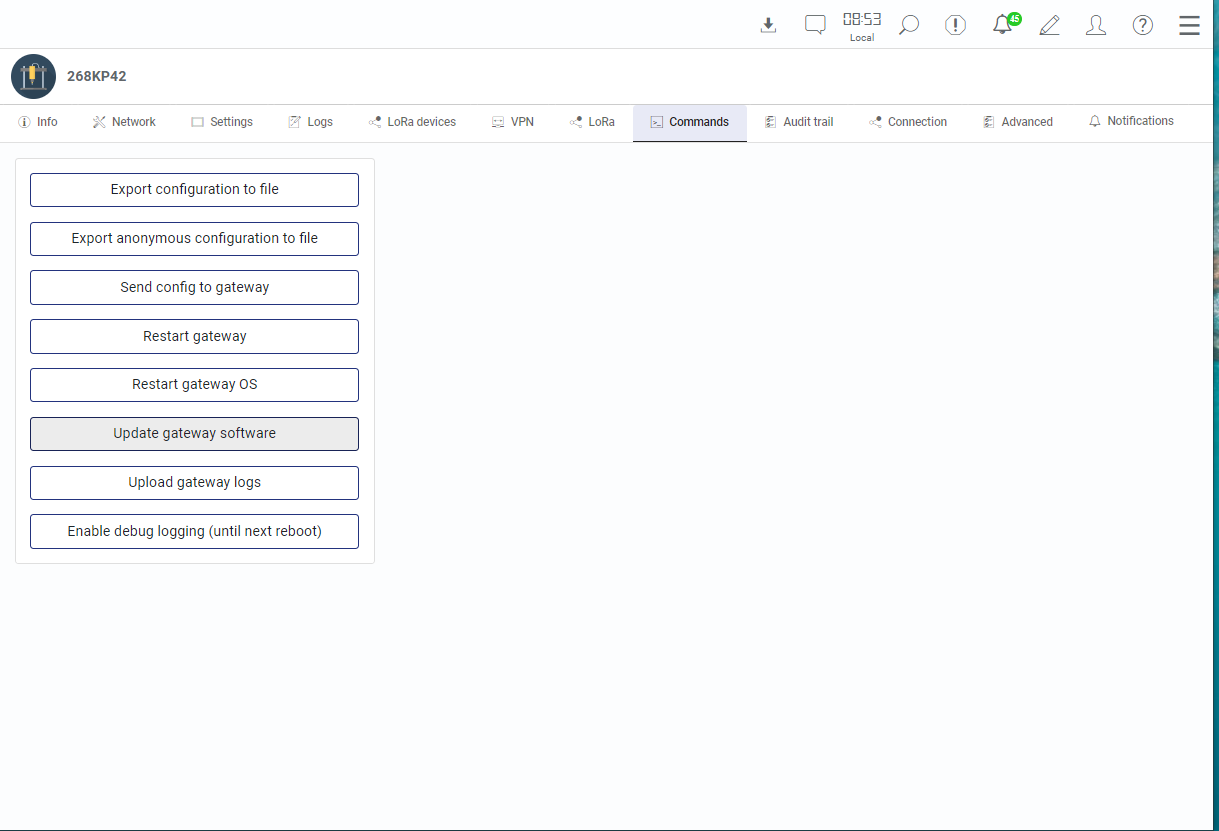
-
The VPN feature is installed when the gateway starts up again.
Having your security in mind, we designed a solution where you’ll access the devices via a VPN connection which you manually open and close when you need it, and naturally with a timeout function that closes the connection after one hour to avoid having open connections.
First you need to have a VPN client.
Go to the configuration view, select your gateway and click on the VPN tab.
Click on the link “Download VPN Client”.
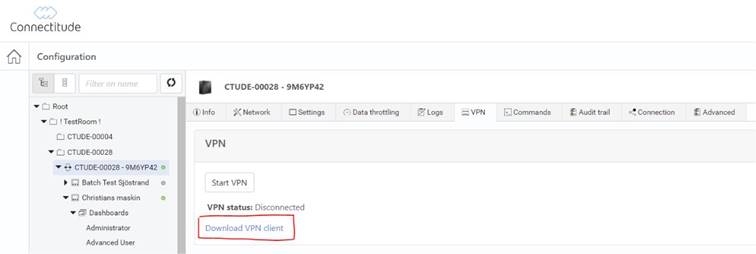
The link will take you to the latest version of OpenVPN Connect for Windows. Click on the orange download button and install the file. There is also support for other operating systems (including Mac OS and Linux).
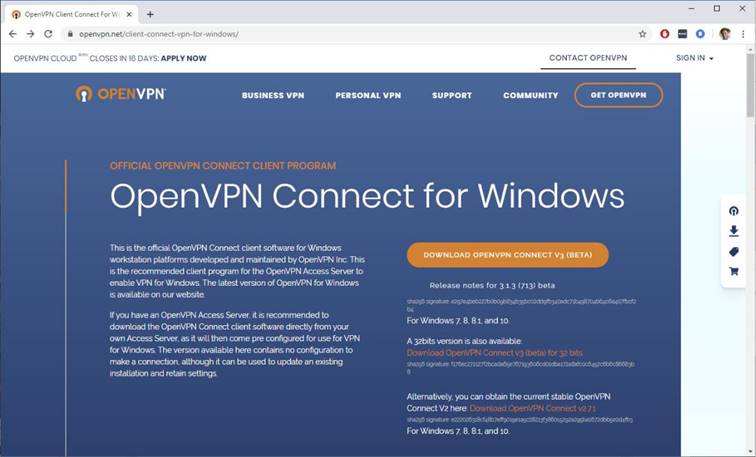
Follow the installation wizard. When you’re finished, the program is installed but you won’t see any window just yet.
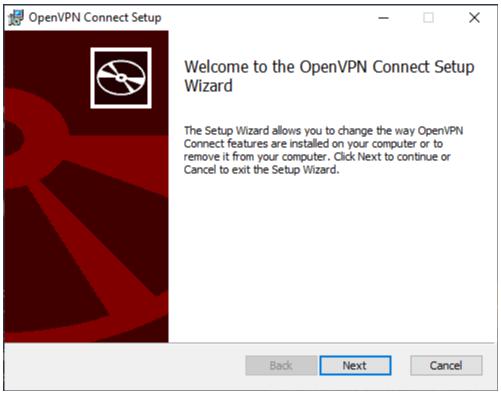
Go back to the tab where you’re running the Connectitude IIOT Platform™.
Click on the Start VPN button. Be patient while it starts, the page will display buttons automatically when the VPN server has started. It might take as much as 10 minutes the first time you start VPN on a gateway.
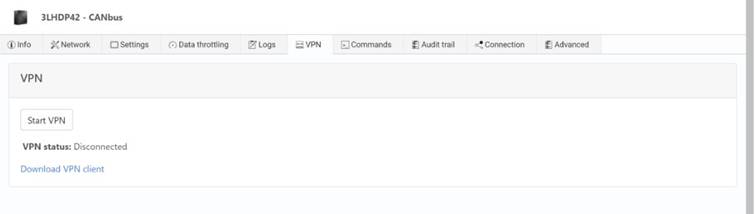
Next step is to connect to the server. Click on the Download Configuration button. This will download a file which you open. It should trigger the OpenVPN Connect client (the program you installed before) to open.
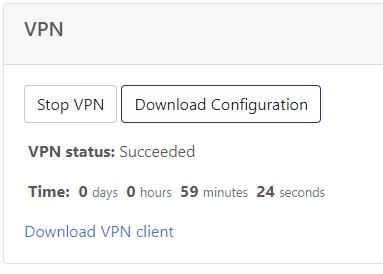
Click Ok.
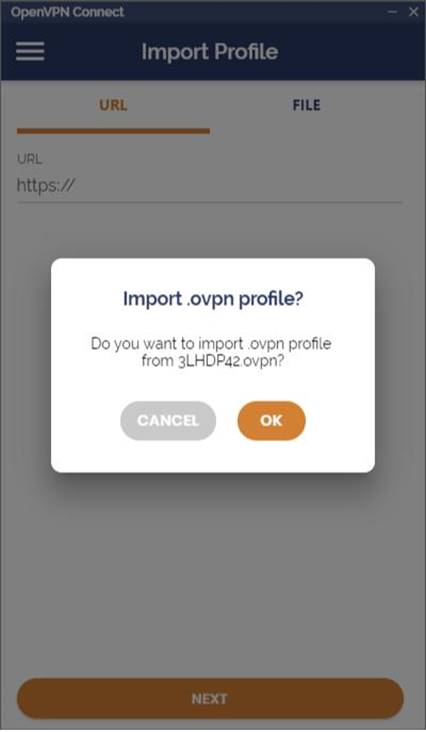
Check the box and click on Add on your upper right.
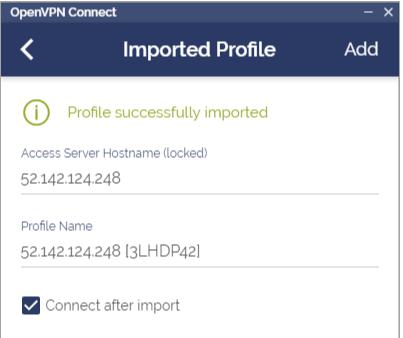
You should see something like this by now. You don’t have to do anything in this window.
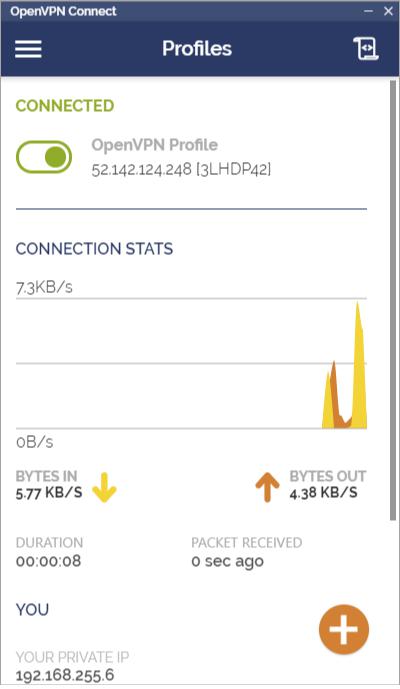
Now you have a VPN server running on your gateway and the computer in front of you is connected to it. Now you can troubleshoot or program your PLC or HMI as if they were on a local network.
Well done!